| Research > Eye-Guided Computer Interfaces |
I-Gaze - Eye Guided Image Viewer Interface
Designed and created by
Sandeep Gowda, Do Hyong Koh, Sampath Jayarathna, Bushra Iftikhar,
Jason , Stephen Gross, Joseph Valdez, Liam Feldman, Shruthi Anantharamaiah, Prathima Boddu,
Supervised by Dr. Oleg Komogortsev
Perceptual Engineering Lab
Department of Computer Science
Texas State University updated on 01/31/2009
|
|
1) Interface
I-Gaze interface is an image viewing application capable of navigating through a set of grouped pictures (albums) using eye movements as the primary input.
2) Objectives
- Create a photo viewer with eye-gaze guided navigation.
- The interface should provide the user with an ability to scroll through a list of albums, select and expand the desired album into a viewable set of pictures, and enlarge a selected picture providing a full screen view.
- Eye-gaze navigation is performed without the help of a mouse or a keyboard.
3) Equipment
- Eye position input is provided by Tobii X120 eye-tracker - device which (Interpretation of the eye position signal into variouseye movement types is done by an Eye Movement Detection software designed in our lab)
- Intel Core 2 Quad CPU Q6600 Computer, 2GB RAM, ATI Radeon HD 3850 256 MB video card.
- 19 inch LCD screen monitor @ 1280x1024.
3) Main challenges
- Layout design
and individual size of interface components (gidgets)
- The size and the spacing of the interface components was adhered to the properties of the Human Visual System (tremors, micro saccades present during fixations) and the limitations of the eye tracking equipment (accuracy less than 1° of the visual angle). The minimum size of each component was adjusted to be no less than 2° of the visual angle. The spacing between the components of the interface was minimized to ensure that the necessary amount of components was presented at the interface.
- Designing approriate visual feedback for gidgets.
- Each interface component such as buttons or even background provided constant feedback top the sure of the interface indicating the state of each component (attention gathering, selection, etc.)
4) Solution
- We currently have limited our interface features to only selecting and opening pictures. In the future we have plans of incorporating features such as: changing a picture location between folders and picture rotation.
- The gidget sizes have to be large in comparison with the size of components for conventional interface. Such a solution handles the jitters in the eye movements and compensates the error imposed by accuracy of the eye tracker.
- All gidgets on the interface exhibit visual feedback. When the eye-gaze is over a picture, a blue border glow appears and just before the selction happens the border glow turns red.
5) Interface
- Selection of the gidgets is based on the fixation duration detected for a specific component (dwell time selection).
- Main View - displays list of albums and thumbnails of the currently selected albums.
- Album List - on the left we have list of albums from the my pictures folder.
- Thumbnails - on the right we have grid of thumbnails of the currently selected album.
- Both the album list and the thumbnails have two buttons each for scrolling up and down.
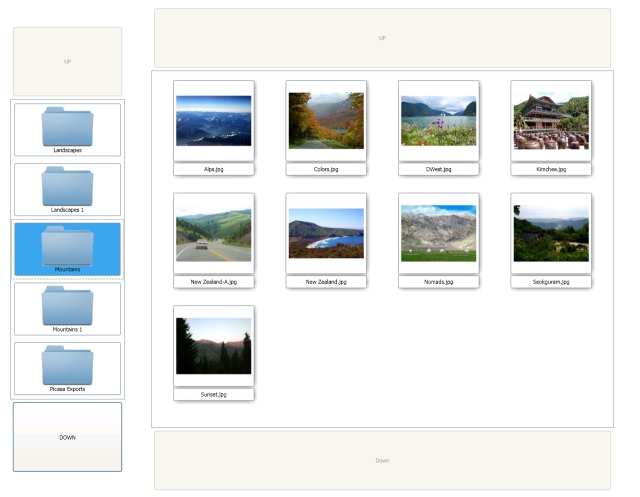
- Picture View - displays the selected thumbnail in an enlarged view and also thumbnails of other pictures in the album.
- Enlarged picture - to the right is the thumbnail selected in the main view is enlarged and displayed here.
- Picture List - at the bottom is the list of thumbnails within the current album. It has two buttons on either side of the list to enable scrolling through the thumbnails.
- Album Button - to the left is the album button which enables to navigate back to the main view.
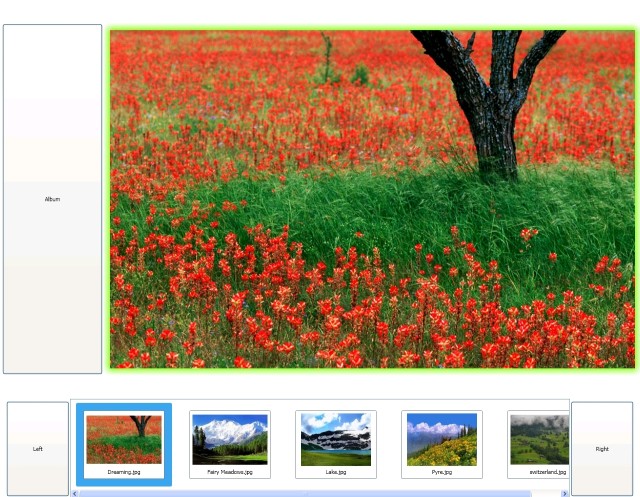
- Visual Feedback
- When the gaze enters over a gidget a blue border glow appears confirming the activity.
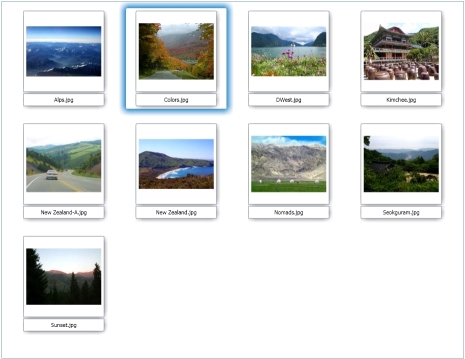
- When the seleciton is about to happen a red border glow appears confirming the activity.
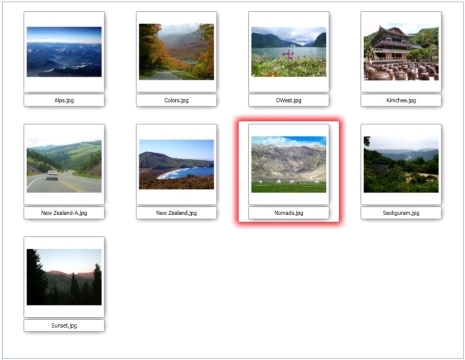
5) Results
- Click this link for a video [large: 3.56 MB] demo of using the interface.
6) Publications
|
- Koh, D., Gowda, S., Komogortsev, O. Input Evaluation of an Eye-Gaze-Guided Interface: Kalman Filter vs. Velocity Threshold Eye Movement Identification. To appear in the Proceedings of the ACM SIGCHI symposium on
engineering interactive computing systems (EICS 2009), July 2009. [.pdf]
|
|
| |
|

